Usage on iPhone / iPad
If your dive computer app can export UDDF file...
It's quite straitforward. Export your dive log into .uddf file. Then open it in this page. I heard Atmos app supports UDDF exporting feature, which is great!
If not...
You need an intermediate app called MacDive. With this app, import your dive log and export it to UDDF, which can be opened in this page.
- Import from your dive computer
- Tap the 3-dots at bottom right corner.
- Tap "Import".
- Tap + icon at the top to register your dive computer. You need this step only for the 1st time.
- Tap your device.
- Export to UDDF file
- Open a dive profile.
- Tap gear icon at top right corner
- Scroll down to the bottom and tap "Export this dive to UDDF"
Usage on Windows PC
If you are using Suunto dive computer...
- Retrieve your dive log from your dive computer using Suunto DM5.
- In DM5, choose your dive log.
- From DM5 menu bar, choose "File > Export > XML > Selected dive". An XML file will be generated.
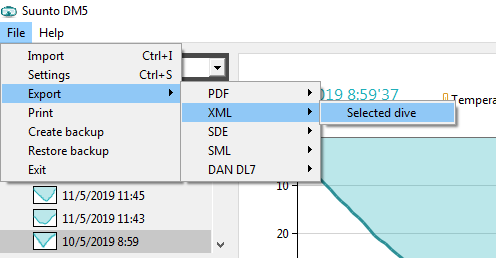
- Give that XML file to this page, by clicking "Load .xml file" button below.
If you are using non Suunto dive computer...
Find a way to convert your dive log file into UDDF format. As far as I know, Atmos app have a feature to do this. If you know something about other dive computers, let me know.
Usage on Mac
Find a way to convert your dive log file into UDDF format. Atmos app have a feature to do this. For some other dive computers, you can use an app called MacDive.
Usage on Linux PC
You should be able to take care of yourself.